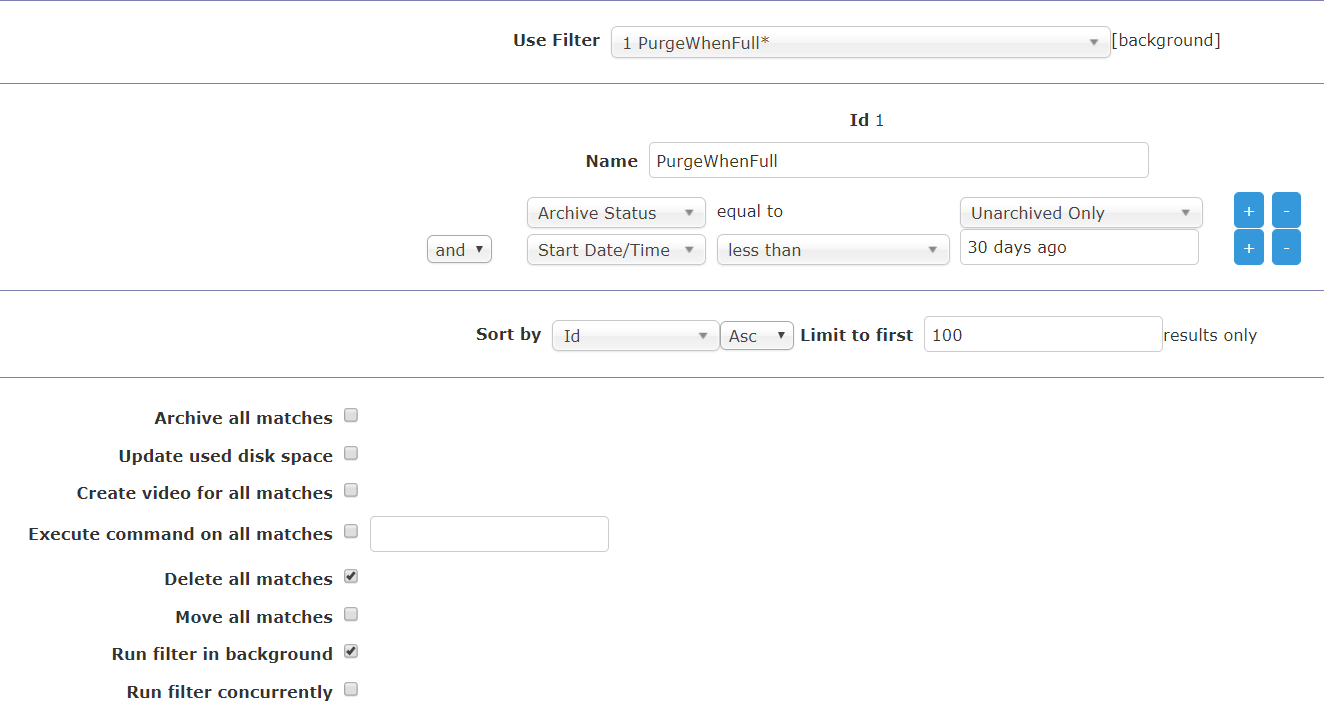
Recent versions of ZoneMinder come with a filter you can use for this purpose already included. However by default it is not enabled for event deletion.
The filter is called PurgeWhenFull and to find it, choose one of the event counts from the console page, for instance events in the last hour, for one of your monitors.
This will bring up an event listing and a filter window.
In the filter window there is a drop down select box labeled 'Use Filter', that lets your select a saved filter. Select 'PurgeWhenFull' and it will load that filter.
Make any modifications you might want, such as the percentage full you want it to kick in, or how many events to delete at a time (it will repeat the filter as many times as needed to clear the space, but will only delete this many events each time to get there).
Then click on 'Save' which will bring up a new window. Make sure the 'Automatically delete' box is checked and press save to save your filter. This will then run in the background to keep your disk within those limits.
After you've done that, you changes will automatically be loaded into zmfilter within a few minutes.
Check the zmfilter.log file to make sure it is running as sometimes missing perl modules mean that it never runs but people don't always realize.
To delete events that are older than 7 days, create a new filter with "Date" set to "less than" and a value of "-7 days", sort by "date/time" in "asc"ending order, then enable the checkbox "delete all matches". You can also use a value of week or week and days: "-2 week" or "-2 week 4 day"
Save with 'Run Filter In Background' enabled to have it run automatically.
Optional skip archived events: click on the plus sign next to -7 days to add another condition. "and" "archive status" equal to "unarchived only".
Optional slow delete: limit the number of results to 3. If you have a large backlog of events that would be deleted, this can hard spike the CPU usage for a long time. Limiting the number of results to only the first three each time the filter is run spreads out the delete processes over time, dramatically lessening the CPU load.
There are two methods for ZM to remove files when they are deleted that can be found in Options under the System tab ZM_OPT_FAST_DELETE and ZM_RUN_AUDIT.
Normally an event created as the result of an alarm consists of entries in one or more database tables plus the various files associated with it. When deleting events in the browser it can take a long time to remove all of this if your are trying to do a lot of events at once. It is recommended that you set this option which means that the browser client only deletes the key entries in the events table, which means the events will no longer appear in the listing, and leaves the zmaudit daemon to clear up the rest later.
ZM_RUN_AUDIT:
The zmaudit daemon exists to check that the saved information in the database and on the file system match and are consistent with each other. If an error occurs or if you are using 'fast deletes' it may be that database records are deleted but files remain. In this case, and similar, zmaudit will remove redundant information to synchronize the two data stores. This option controls whether zmaudit is run in the background and performs these checks and fixes continuously. This is recommended for most systems however if you have a very large number of events the process of scanning the database and file system may take a long time and impact performance. In this case you may prefer to not have zmaudit running unconditionally and schedule occasional checks at other, more convenient, times.
ZM_AUDIT_CHECK_INTERVAL:
The zmaudit daemon exists to check that the saved information in the database and on the files system match and are consistent with each other. If an error occurs or if you are using 'fast deletes' it may be that database records are deleted but files remain. In this case, and similar, zmaudit will remove redundant information to synchronize the two data stores. The default check interval of 900 seconds (15 minutes) is fine for most systems however if you have a very large number of events the process of scanning the database and file system may take a long time and impact performance. In this case you may prefer to make this interval much larger to reduce the impact on your system. This option determines how often these checks are performed.